- Navigate to the Allocation Plan List page in Departments - LS Retail - Replenishment - Manual.
- Open an existing Allocation Plan Distribute, or create a new one. For more information refer to How to: Create an Allocation Plan Distribute.
- Create Allocation Plan Distribute Lines manually, or click Add Item Lines on the Home action menu.
- Change the quantities to distribute as needed. For more information refer to How to: Adjust Quantities in the Allocation Plan Distribute.
- Click Create Purchase Orders, Transfer Orders, Sales Orders on the Home action menu.
- Confirm the pop-up message:
- Select the applicable options. Finalize the document creation by clicking Create Documents on the Home action menu:
- The system informs how many documents were created:
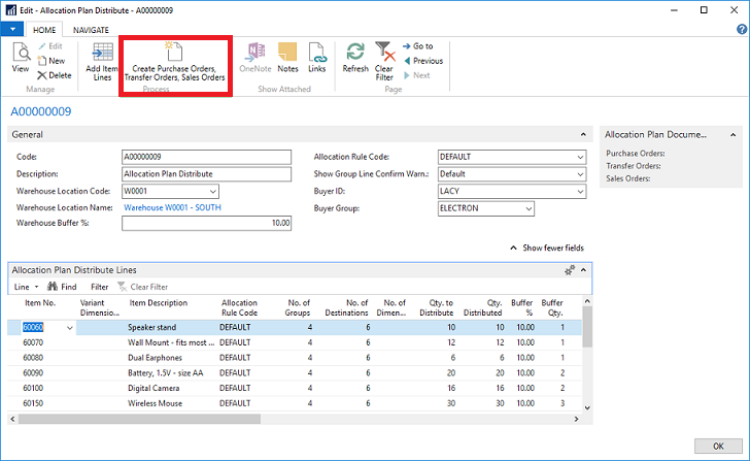
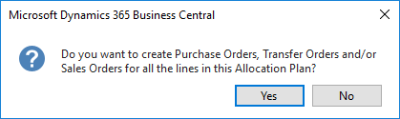
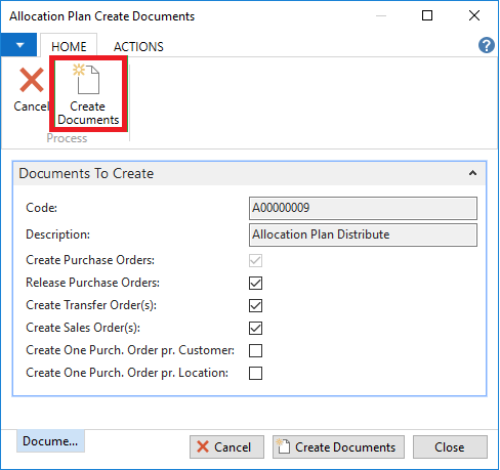
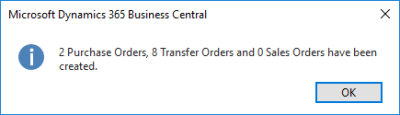
Note: The number of created document lines can be seen in the fields No. of PO Lines Created, No. of TO Lines Created, and No. of SO Lines Created. This information is also displayed in the Allocation Plan Documents FactBox.
To access the created documents
- Navigate to the Allocation Plan List page in Departments - LS Retail - Replenishment - Manual.
- Open an existing Allocation Plan Distribute with documents created.
- Select the Allocation Plan Documents FactBox and click the number which represents the created documents.
- Alternatively, select the fields No. of PO Lines Created, No. of TO Lines Created, or No. of SO Lines Created in the Allocation Plan Distribute Lines, and click the number to drill down to the documents.
- Click Show Unposted Document on the Home action menu in the pop-up page to open the respective document:
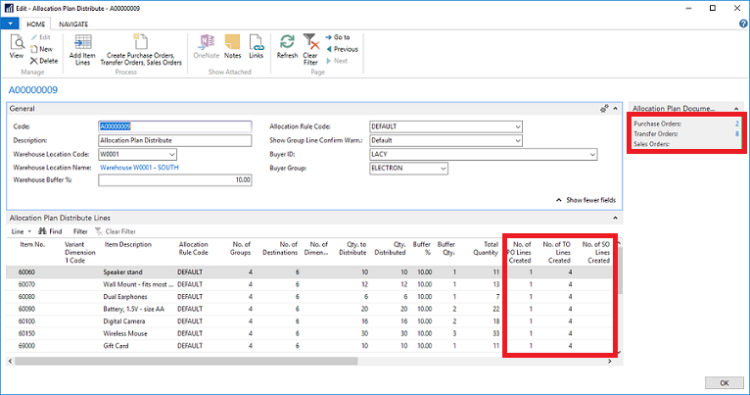
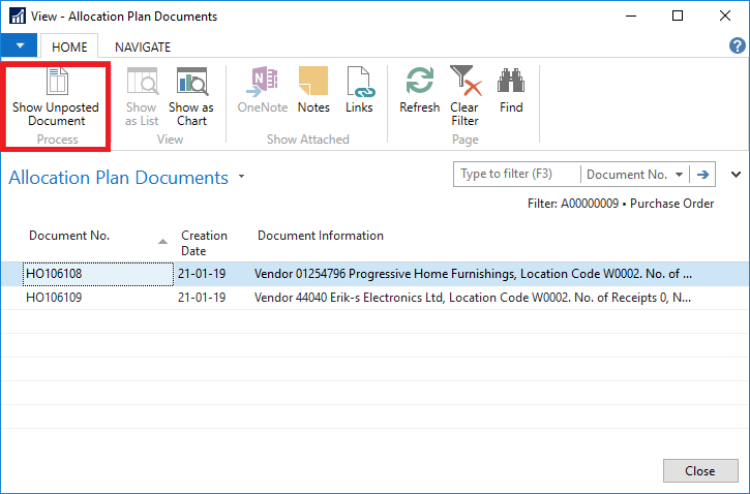
To delete and recreate documents
- Navigate to the Allocation Plan List page in Departments - LS Retail - Replenishment - Manual.
- Open an existing Allocation Plan Distribute with documents created:
- Select the Allocation Plan Documents FactBox and click the number which represents the created documents.
- Alternatively, select the fields No. of PO Lines Created, No. of TO Lines Created, or No. of SO Lines Created in the Allocation Plan Distribute Lines, and click the number to drill down to the documents.
- Click Show Unposted Document on the Home action menu in the pop-up page to open the document:
- Delete the document.
- Repeat Steps 3 to 6 as needed.
- Select the Create Documents check box in the Allocation Plan Distribute Lines for the item that you want to recreate documents for:
- Change the quantities to distribute as needed. For more information refer to How to: Adjust Quantities in the Allocation Plan Distribute.
- Click Create Purchase Orders, Transfer Orders, Sales Orders on the Home action menu.
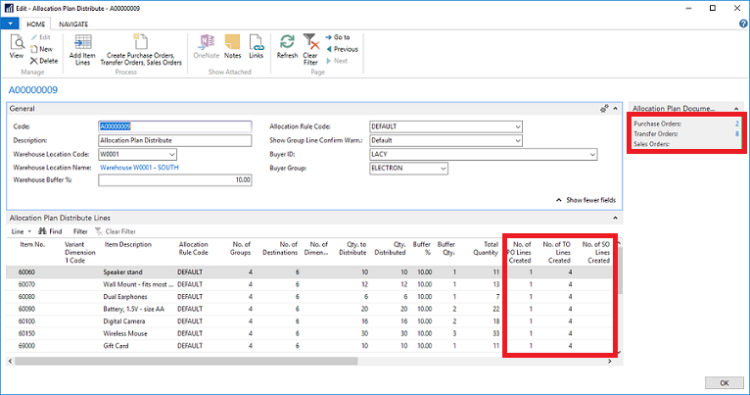
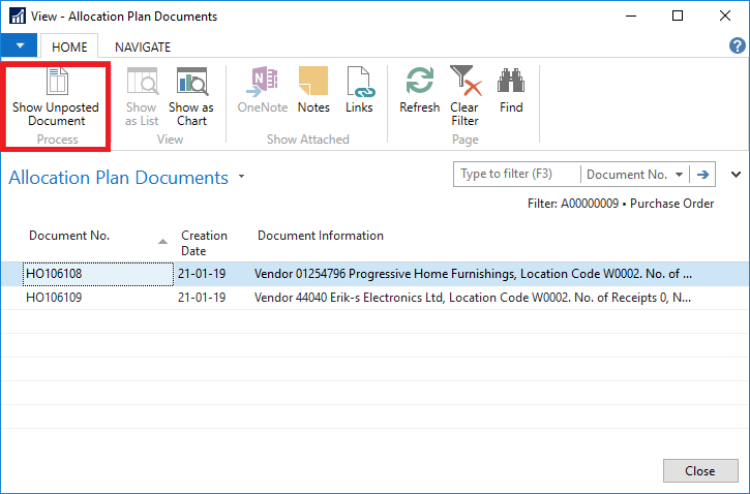
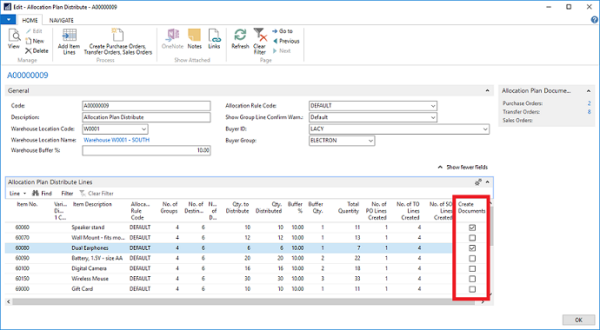
See Also